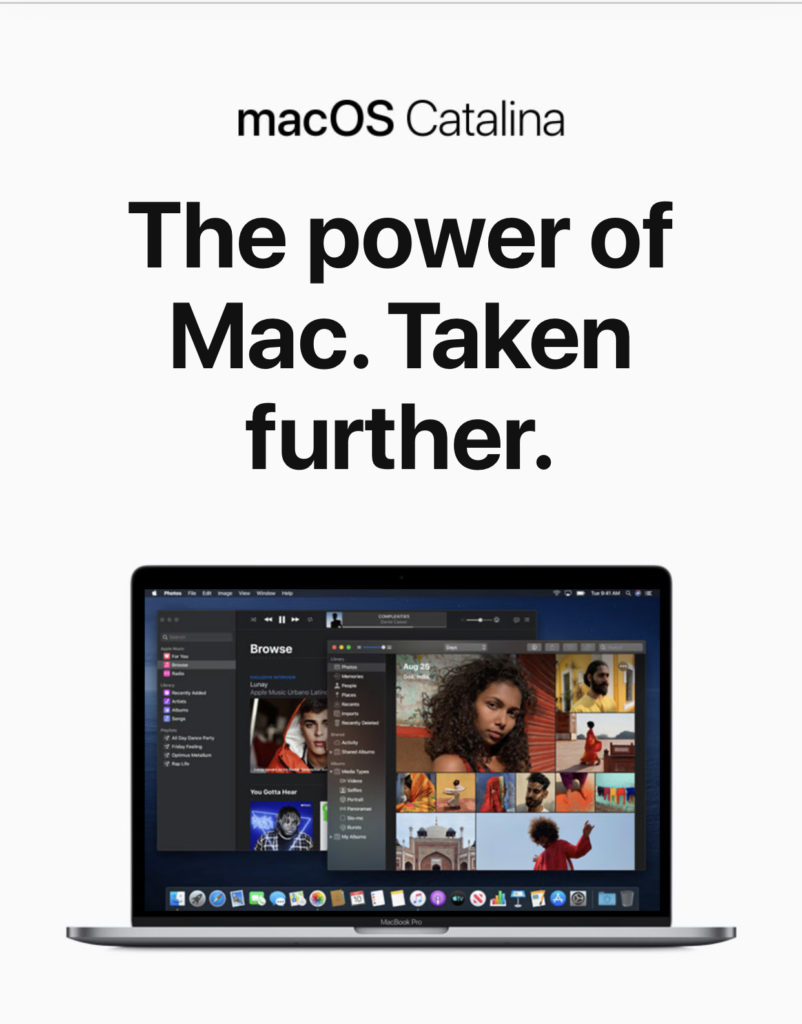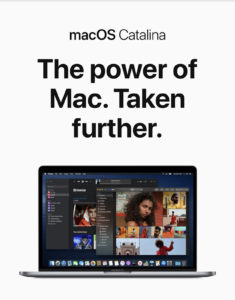A little over 24 hours ago technological giant; Apple, officially released the latest version of macOS called Catalina.
macOS Catalina like all the previous versions of the macOS Operating System, is a free update which brings a number of interesting new features.
The process of installing the update is pretty straight forward, but as with any major OS update, there are certain risks and ways to mitigate them.
With this release, individuals with compatible Macs or MacBooks can now safely install Catalina aka macOS 10.15 on their device(s).
We’ve put together a little step by step write up on how to download and install macOS Catalina, to make the entire process as easy and seamless as possible.
1. Make Sure Your Device Is Compatible
Before you proceed to download and then install the macOS Catalina, the first thing you need to do is make sure that your device that is your Mac or MacBook, is able to run the software.
If you already installed the macOS 10.14 Mojave on your Mac or MacBook however, you will definitely be able to run macOS 10.15 Catalina.
The Apple devices compatible with the macOS Catalina are the MacBook Air (2012 and after), the MacBook Pro (2012 and after), the Mac mini (2012 and after), the iMac (2012 and after), the Mac Pro (2013 and after), 12-inch MacBook (2015 and after), and the iMac Pro (2017).
2. Back Up Your Device Before Updating
Anytime you are planning to move to a brand new Operating System (OS), it is very important that you back up all the files on your Mac. That way if anything goes wrong like the OS malfunctioning for any reason, it will be much more easier to restore your device to its previous state.
So before you proceed to download and install the new macOS; Catalina, please make sure your device is backed up.
3. Download macOS Catalina From Apple’s App Store
Now for the final part and why you opened this in the first place; downloading the new macOS.
macOS can be downloaded directly from the Apple App Store, straight to your device for installation.
Simply open the App Store in your current version of macOS, and then search for macOS Catalina.
Click the button to install, and when a window appears, click “Continue” to begin the process.
Apple’s App Store is not the only way to get the new Operating System (OS) as you can also get it via the the macOS Catalina website (
https://www.apple.com/uk/macos/catalina/).
The macOS Catalina website, has a direct download link for downloading and subsequently installing the software onto the compatible devices.
This will download macOS Catalina into your Applications folder. Once completed, the installer will open, and you can follow the onscreen instructions to install macOS Catalina on your Mac.
It is important to note however, that during the installation process, you might be required to sign in with the administrator name and password, so please ensure that you have those just in case.