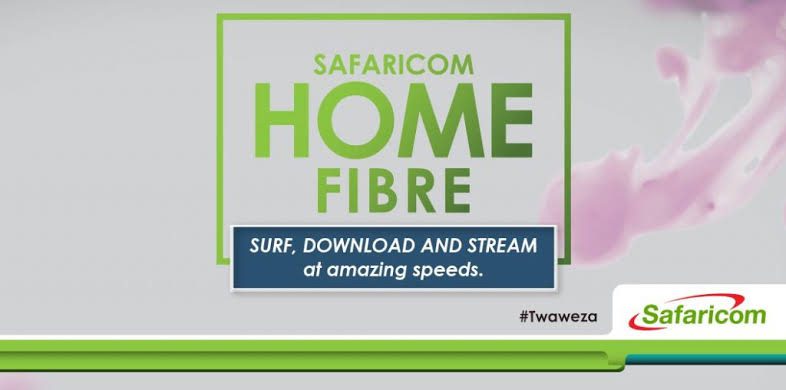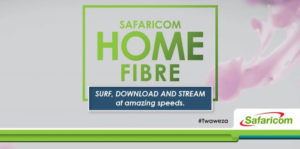Today’s article, is about everything you need to know about setting up your Safaricom Home Fibre from connecting, to changing your password and finally downgrading or upgrading your Safaricom Home Fibre Package.
Getting Connected To Safaricom Home Fibre
- First ensure or confirm that the area where you live is within any of the Safaricom Home Fibre Zones.
- Next fill in the necessary details in your Safaricom Home Fibre Application Form which will be directly provided by Safaricom representatives in your area. Alternatively, you can contact Safaricom directly, by sending an SMS with the word; ‘FIBRE’ to 400 or by visiting any of the company’s Retail Shops.
- Upon completion of your Safaricom Home Fibre form, you will be given a unique Account Number by Safaricom or one of their representatives. The unique Account Number is what you will use to make payment in any of the following ways:
- Dialing *400# via your Safaricom line and following the steps.
- Paying via your M-PESA account by using the Safaricom Home Paybill number; 150501.
- Paying at any Safaricom shop.
- As soon as your payment has been made and confirmed, you will instantly be connected to the Safaricom Home Fibre Service within 48 hours after granting Safaricom’s representatives access to your home for the installation process. You will be provided with a WiFi router which will enable you to access the Safaricom Home Fibre WiFi Network from the comfort of your home. Once the WiFi network has been set up, your username and password which you will need to access the Service, will be configured.
Changing Your Safaricom Home Fibre WiFi Password
Although it is possible to use the Safaricom home fibre login details as is after registration even before changing your WiFi password, it is always recommended that you change the default WiFi password to a much more secure private one, as this will protect your internet connection from unauthorized access by third parties, while also protecting your online activities. Below are the steps to use to change your Safaricom Home Fibre WiFi password:
- First turn on your router and connect to the WiFi network using your Personal Computer or mobile device. If you don’t have the WiFi password yet, simply connect to the WiFi network by using a LAN Cable.
- Next, go to your router management page by using the given URL on a sticker under the router. The default should be 192.168.100.1.
- The login details are found under the router.
If you forget your router management page login details, you can simply reset the router to return the login details to default.
Once done, follow the steps below:
1. Next, select ‘Wi-Fi’.
- Then go to Security. Click it and go to the next step.
- Go to the highlighted option which is ‘SSID’ and enter your preferred name for your Wi-Fi hotspot.
- Once done, select the highlighted dialogue box and type in your password for your Wi-Fi hotspot.
- Go to the save button and click save to save your configurations. This final procedure automatically changes your Safaricom home fibre Wi-Fi password.
You can then use your newly created password to create a wireless internet connection.
If you have any difficulties, feel free to contact the Safaricom Home Fibre customer support for more assistance.
How To Upgrade or Downgrade Your Safaricom Home Fibre Package
You can change your package or subscription on the day of renewal by dialing *400*2# and following the prompts that will follow.
Keep in mind that when you change your Safaricom Home Fibre subscription plan before your renewal date, your forgo the remaining data days on your previous subscription package. This basically means that you will be starting afresh.
Safaricom Home Fibre is a service that allows users to have fast, reliable as well as unlimited internet access from the comfort of your home via WiFi and LAN connectivity.