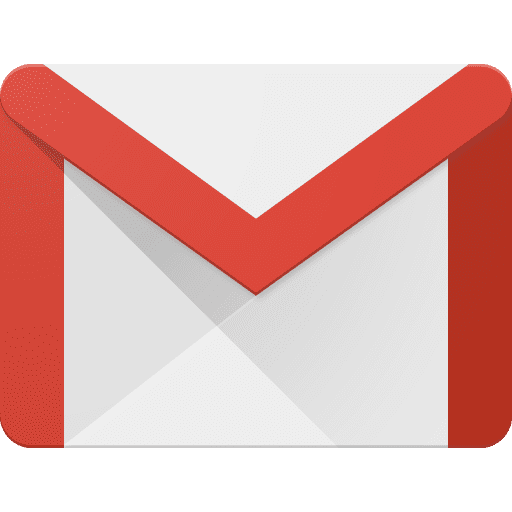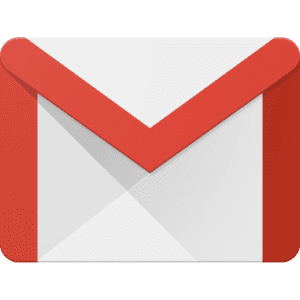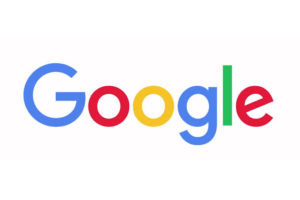Have you ever had that one Gmail account that you have tried for the longest to delete? Well if you are one of those who is trying to figure out how to delete your Gmail account, this article is for You.
Whether you are planning to get a new account or you simply want to move to a different email service, this article will show you how to do just that directly from your Android device.
Do not worry, the process is rather as easy as well.
What You Should Know About Deleting Your Gmail Account
Below are certain things you should know about deleting your Gmail account i.e, the FYIs:
- Although deleting your Gmail account will definitely delete all the emails you have received on it, Google will not however delete them immediately. This is in case you do decide much later on, to retain your Google account, you will be able to retrieve it without breaking a sweat.
- In case security is one thing that you are concerned about, then have no fear. After your account has been deleted, Google will NOT let anyone else use the account. What this means is that you will not have to worry about anyone using the Gmail address and thus gaining access to the information contained in it.
- Before you start the process of deleting your Gmail account, make sure that you download all the data from your email account. Failure to do so, will lead to all that information getting lost for good.
Remember, If you do not how to retrieve your Gmail data and save to your computer, an article on that will be available on mpesapay.com later this week.
While the process of deleting your Gmail account will be different depending on the device you use, this article will focus on how to do so via an Android device.
While the previous article showed How To Delete A Gmail Account Via A Computer, the next one after this will show you how to do so via iOS.
How To Delete A Gmail Account Via An Android Device
To delete a Gmail account via an Android device, simply:
- Go to the Settings app in your Android device.
- Once there, go down to the ‘Google’ section of your phone settings.
- Once you are In the Google settings, go to ‘Google Account’ and select it.
- Select the ‘Data and Personalization’ tab from the top menu.
- Go to the section titled ‘Download, Delete, Or Make A Plan For Your Data’ and select the ‘Delete A Service Or Your Account’ option.
- On the new page, select the ‘Delete A Google Service’ option. Please keep in mind that Google may need you to re-sign into your account.
- Next, go to the ‘Gmail’ option and select the ‘Trash Can’ icon.
- Once there, follow any remaining instructions from Google.
And there you have it! How To Delete Your Gmail Account Via An Android Device.
The next article will show you how to do so via iOS.