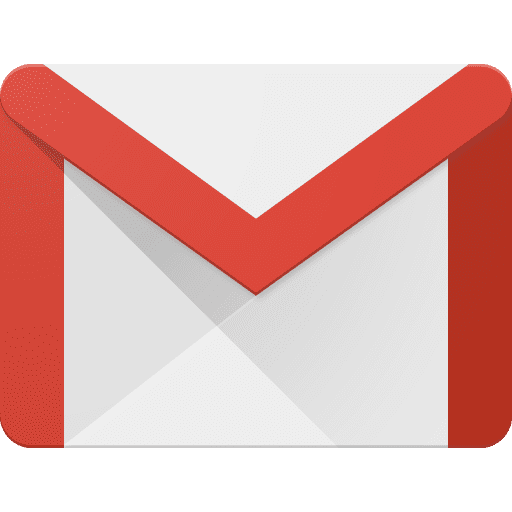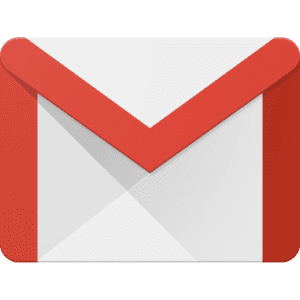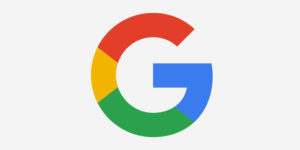Have you ever had that one Gmail account that you have tried for the longest to delete? Well if you are one of those who is trying to figure out how to delete your Gmail account, this article is for You.
Whether you are planning to get a new account or you simply want to move to a different email service, this article will show you how to do just that directly from your Computer.
Do not worry, the process is rather as easy as well.
What You Should Know About Deleting Your Gmail Account
Below are certain things you should know about deleting your Gmail account i.e, the FYIs:
- Although deleting your Gmail account will definitely delete all the emails you have received on it, Google will not however delete them immediately. This is in case you do decide much later on, to retain your Google account, you will be able to retrieve it without breaking a sweat.
- In case security is one thing that you are concerned about, then have no fear. After your account has been deleted, Google will NOT let anyone else use the account. What this means is that you will not have to worry about anyone using the Gmail address and thus gaining access to the information contained in it.
- Before you start the process of deleting your Gmail account, make sure that you download all the data from your email account. Failure to do so, will lead to all that information getting lost for good.
If you do not how to retrieve your Gmail data and save to your computer, have no fear. An article on that will be available on mpesapay.com later this week.
While the process of deleting your Gmail account will be different depending on the device you use, this article will focus on how to do so via a Computer.
Subsequent articles will show you how to do so via iOS and Android devices.
How To Delete A Gmail Account Via A Computer
To delete a Gmail account via a Computer, simply:
- Go to the Google Account management page. You can do so by opening Gmail, selecting the grid next to your user icon and clicking on the ‘Account’ option from the pop-up menu. You can also access the Google Account by using this link: https://myaccount.google.com/intro
- Once there, select the “Data & personalization” option from the navigation panel. It may be on the left side or at the top of your window.
- After that, go to the section in the new window titled ‘Download, Delete, or Make A Plan For Your Data’ and select “Delete a service or your account.”
- On the new screen, go to the section titled ‘Delete A Google Service’, and select ‘Delete A Service.” Once there, you will be prompted to sign into your Google account for security purposes. Proceed to sign into the Google account that your Gmail account is under in order to proceed.
- Once done, find the Gmail account you want to delete on the new screen, and select ‘Delete’.
- Follow the instructions on the screen to finalize your Gmail account deletion.
And there you have it! How To Delete Your Gmail Account Via A Computer.
The next article will show you how to do so via an Android device.