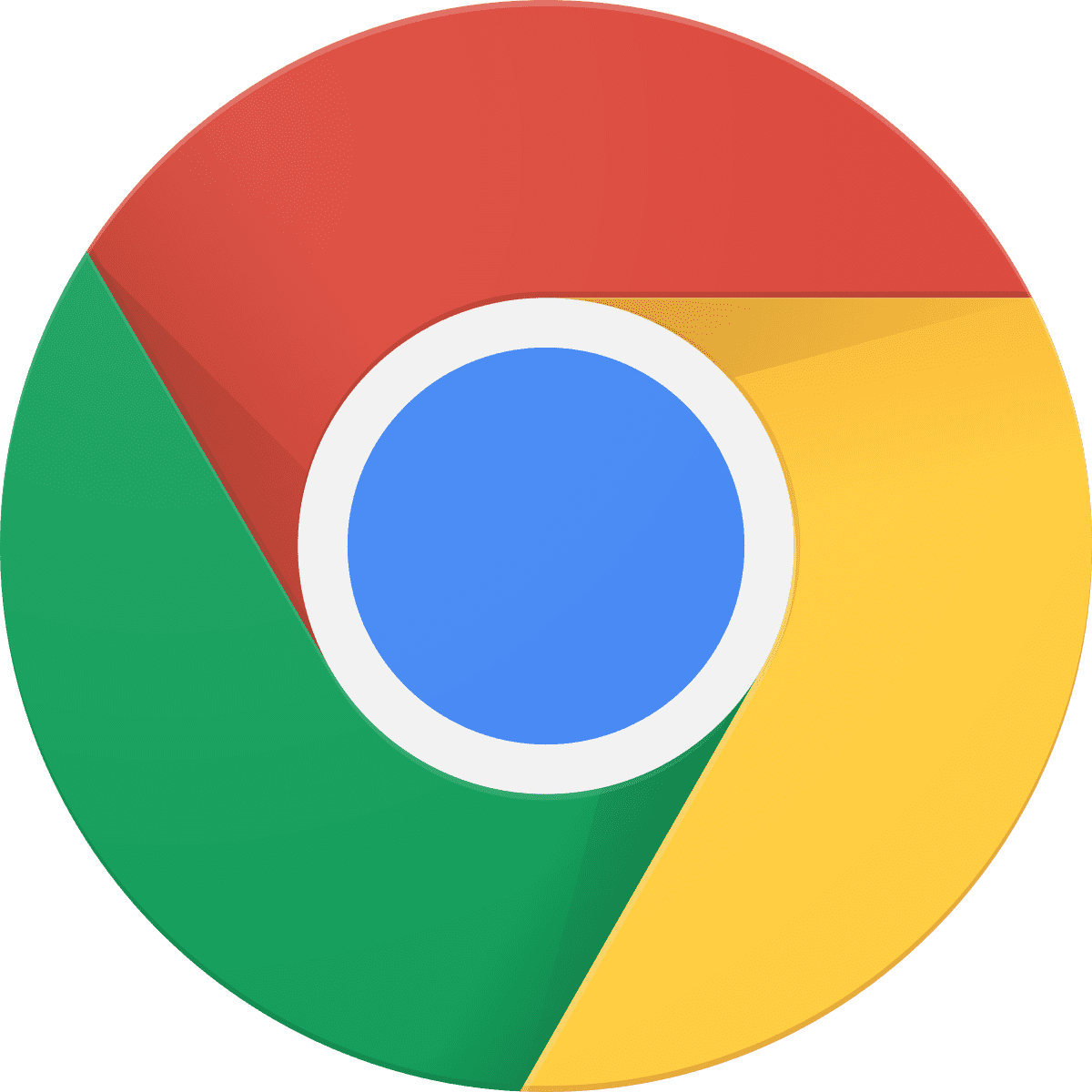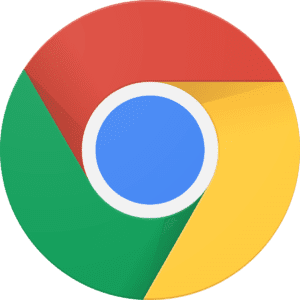The cache makes processes like opening a webpage much more easier, because it saves you the hassle of opening said webpages afresh. You just continue from where you stopped.
For many of us clearing cache is a somewhat delicate affair. This is as a result of the fear of tampering with settings that would have a negative effect on the computer.
As a result of the benefits however, this article will show you how to clear the cache in your Google Chrome browser.
That way, your machine is always at the ready to visit the sites you already often visit and make those run the fastest. In that sense, cache makes it faster to open those webpages.
Clearing your cache however helps you get rid of sensitive information that you would like wiped. It also helps you solve performances issues on your computer like it being slow.
How To Clear Your Cache In Google Chrome
To clear your Google Chrome cache on your computer, simply:
- Go to the settings menu. It is in the Google Chrome menu, right next to the address bar. At the top right corner of the Google Chrome Window.
- Once there, a new tab pop up in the browser itself. The new tab, will provide all of the options that you would need.
- Scroll down to the bottom and select the ‘Show Advanced Settings.
- Once there, a new array of options will appear at the bottom of the tab. Select the ‘Privacy’ option.
- Next, select the ‘Content Settings’ option. This will lead you to a new window which will in turn show you just how you can delete or adjust the browser cache for your Google Chrome. What this means is that you can either decide to keep the stored data i.e cache until you delete yourself later manually, or you can decide to set it up so that Chrome automatically deletes the cache each time you close the software.
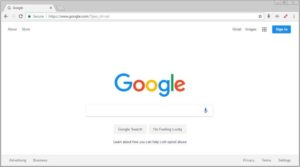
Another option is to select the ‘Clear Browsing Data’ option which is right next to the ‘Content Settings’ option. Doing this essentially clears out the data stored in your Google Chrome browser, as well as your hard drive.
Clearing your browsing data also allows you to choose what stays in your cache and what gets cleared. In addition it allows you to select the timeframe that you would like the deletion to start from i.e 1 hour, 24 hours, 7 Days, etc.
The above methods for clearing out your Google Chrome cache, can be used on both Mac and PC devices.
Google Chrome is a cross-platform web browser that was developed by Google. The browser was first released in 2008 for Microsoft Windows. It was however later ported to Linux, macOS, iOS, and eventually Android. The Google Chrome browser is also the main component of Chrome OS, where it serves as the sole platform for web apps.