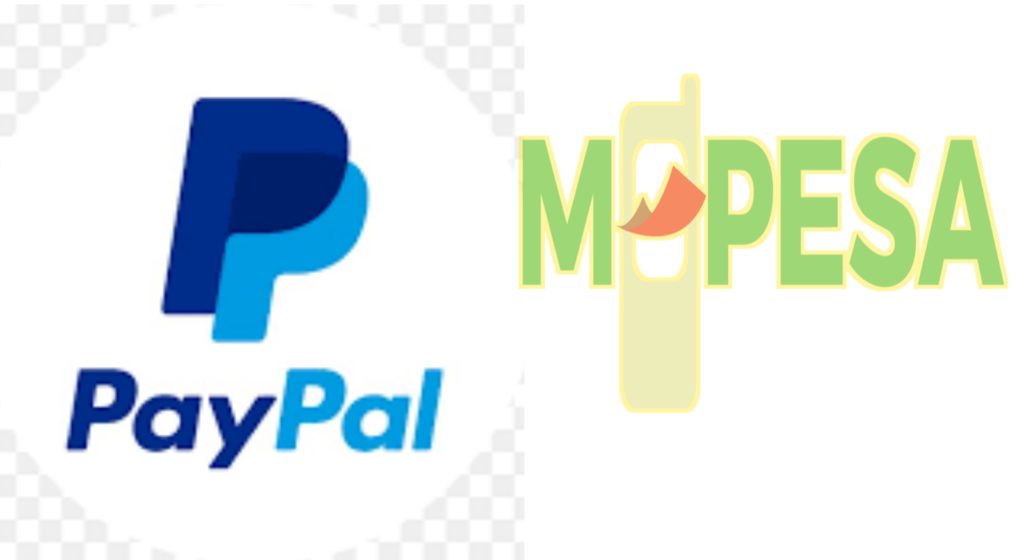This post will reveal to you exactly how PayPal works with M-pesa mobile money service. So if you’re looking forward to transacting online, this is your post.
Summarily, it’ll look into:
- What is Paypal to M-pesa service?
- PayPal account sign-up in Kenya
- How to link M-pesa to PayPal
- How to withdraw money from PayPal to M-pesa
- How to send money to PayPal from M-pesa
- PayPal to M-pesa frequently asked questions
Some years back, PayPal partnered with M-pesa to allow their clients to transfer money between the two online programs, and the service was named PayPal Mobile Money Service.
This was a great invention in the digital payments realm, particularly in Kenya. Where PayPal account holders can pay people with registered M-Pesa accounts using their PayPal balance.
What is PayPal to M-pesa Mobile Money Service
The PayPal to M-pesa Mobile Money Service is a money transfer program for PayPal and M-PESA customers, which is rendered by TransferTo in partnership with Safaricom and PayPal.
To qualify for the service, you need an eligible Kenyan PayPal account as well as an M-PESA account. Then you are required to link up the two accounts, to move your money from any one of them to the other.
PayPal Account Sign Up in Kenya
To sign up for a PayPal account in Kenya, you have to take the following steps:
Step 1. Head over to the PayPal website
The main step is to log in PayPal Kenya website. While on the home page, get to the top right corner and select the “sign up” option.
You’ll be taken to a page where you’ll have to decide on whether you want to open a personal Kenyan PayPal account or a business Kenyan PayPal account. Select whatever suits your needs.
Second, you’ll need to key in your details – first name, last name, your Mpesa phone number, email address, then create and confirm your password.
A point to note, it’s advisable that the details you key in should be a true reflection of those on your National Identity card. This will save you the inconvenience many people encounter when attempting to link their Mpesa phone numbers to PayPal.
Third, enter your address details. Make sure you use your current address details. Because PayPal might use the same address details to lift your transaction thresholds in the future.
Step 2: Activate your Kenyan PayPal account
The second step is to check your email inbox for the PayPal email address confirmation message. Once you get the message, click on the “confirm my email address” button.
Step 3: Link your Kenyan Bank Credit or Debit card
After confirming your PayPal email address, the next thing is to add a Kenyan bank card, although the step is optional because you can always hit the “not now” button.
However, I advise you to link your Kenyan bank card shortly in case you possess one. Note that you’ll need to have some funds in your account at least $1.95 refundable.
In case you use an Equity bank Visa card, you should get a message from Equity bank. In the message, you will find a code that looks something like this PP*1234CODE. This is what you’ll use in verifying your card. You have to enter only the four digits (1234).
PayPal permits you to add any bank card, not only Equity banks. You can also link a cooperative bank Visa or any other card you may have.
How to Link M-pesa to PayPal
To add m-pesa to your PayPal account, visit www.paypal-mobilemoney.com/m-pesa then click on ‘Sign Up’ in the top right corner of the page and follow instructions.
- Enter your M-PESA account phone number
- Accept terms and condition
- Enter the 4-digit confirmation code sent from Safaricom to the mobile number associated with your M-PESA account to verify your phone number, and that’s it!
How to Withdraw Money from PayPal to M-Pesa
To be able to transfer money from PayPal to your M-Pesa account you’ll:
- Go to the PayPal/ M-Pesa page
- Click on “Withdraw”, your available balance will be shown. You’ll only be eligible to withdraw money up to your displayed USD balance in your PayPal account. In case the balance in your PayPal account is in a different currency, just log in to your PayPal account and simply convert the money into USD.
- Enter the amount of money you would like to withdraw from your PayPal account in USD. You’ll be shifted to a page showing the amount to be received in KES, the exchange rate used to convert the currency as well as the estimated transaction processing time.
- Finish the withdrawal of the fund’s process by confirming the transaction.
- You should get a message from Safaricom confirming that you have initiated the transaction and that you will receive your cash in shortly.
It’ll take between 1 to 2 hours to process a withdrawal from your PayPal account to your M-PESA account, depending on the value of the transaction.
How to Send Money to PayPal from M-Pesa
To be able to transfer money to PayPal from M-pesa, you’ll:
- Log in to your PayPal Kenya account
- Click on the “Top Up” button.
- Key in the amount you would like to send in USD and click on “Calculate” to get the equivalent amount converted into KES. This will be the amount in KES you’ll need to transfer from your M-PESA account. The exchange rate used will also be shown on the very page.
- Head over to your M-PESA menu and select Lipa na M-PESA then the Pay Bill.
- Enter Business Number 800088.
- Key in your phone number as the Account Number.
- Input your M-PESA PIN and click on “Send.”
- Use your topped-up balance to securely send payments or shop online with PayPal.
Most top-ups to your PayPal account will be processed in real-time. Although, they may take up to four hours. If your PayPal balance is in a currency other than USD, you will have to log in to your PayPal account to ascertain the top-up request.
PayPal to M-Pesa Frequently Asked Questions
1. Can I withdraw money from PayPal to M-Pesa?
Yes, you can transfer your funds from PayPal to Mpesa. However, you have to link your Mpesa phone number with your PayPal account before carrying out the transaction. PayPal permits its account holders to withdraw up to 70,000 KES at a time, from PayPal to Mpesa with a daily limit of up to 140, 000 KES.
2. How long does it take to withdraw from PayPal to M-Pesa?
At the start, PayPal to Mpesa transactions took about 2 hours for both the low, and medium transactions and 3 days on average for major transactions. Currently, PayPal to Mpesa transactions takes just a few minutes. Meaning that freelancers can now transfer up to 70,000 KES from PayPal to M-pesa in just minutes.
3. What is the minimum amount you can withdraw from PayPal?
Simply put, the minimum amount you can transfer from PayPal is $1.00. It’s among the platforms offering the lowest thresholds.
4. Is PayPal Secure?
PayPal is a renowned company worldwide, hence be rest assured of top-notch protection when you decide to open an account with them. safe at all times.
5. Why can’t my M-pesa account link to PayPal?
In case you experience difficulty linking your M-pesa account with PayPal, chances are that your M-pesa phone number isn’t registered using your National Identity Card details. Or you didn’t supply all of your names during M-Pesa registration, therefore your details don’t match. The simple and fast fix to this misconception is to register a new phone number with Mpesa using your full name and then link it to your PayPal account.
6. Which Kenyan banks work with PayPal?
Whereas there are a lot of local banks in Kenya, Equity and Cooperative are the only banks known to support PayPal. If you open or already have an account with any of the two then transacting from PayPal isn’t a brainer. In fact, Equity bank issues credit cards already enabled for online transactions, making it even more simple for freelancers to access loans.
7. Does PayPal charge any monthly fee?
There aren’t fees for the use of Paypal nor do any fees apply to either card restriction or dormancy. Although, PayPal will take away a fee of $3.95 from your account balance upon depositing money into your Paypal.
8. What are the drawbacks of using PayPal?
About PayPal’s use, the only drawback is the fee attached to non-PayPal payments. Sadly, this charge doesn’t appear to help its account holders. It ranges from 1.9% to 2.9% of the amount in question, plus a transaction fee of up to $0.30, which is rather costly.
9. Who pays the cost on PayPal?
The seller normally pays the PayPal fee upon completion of a transaction. On the other hand, the buyer doesn’t pay any fee for purchases made as it’s entailed at the seller’s expense. Meanwhile, the seller’s fee is portrayed as a percentage of the entire transaction.
10. Do I need a bank account for PayPal transactions?
With your M-Pesa account linked to PayPal, you don’t necessarily need a bank account to receive money into your PayPal account and transfer the same to your M-Pesa account. However, to be able to send or make payments from your PayPal account, you have to verify your account using either a valid credit card or a certified bank account. Because PayPal works like a bank, which is why you should have a credit card or better still, a bank account.
The Difference Between PayPal Personal and Business Accounts
Well, a PayPal personal account is suitable for someone who intends to receive payments or monetary gifts, shop online, and occasionally withdraw from PayPal.
On the other hand, a business PayPal account is favorable for established freelance writers and entrepreneurs who intend to use PayPal regularly. I would thus, advise that you open a business PayPal account to avert the unnecessary account restrictions
The Bottom Line
Currently, Pay Pal to M-pesa service is terrific. In case you were looking forward to transacting using the PayPal to Mpesa alternative as either a freelance writer or an entrepreneur, I hope this post helped has been helpful.
Your comments about how you found this post, and your experience using the Pay Pal to M-Pesa service will be highly appreciated.
About the Author
Fredrick Musungu is an experienced B2B, B2B copywriter, and SEO writer who helps businesses and individuals to earn more with highly persuasive and informative content at Liberating Freelance Blog. When he isn’t copywriting or optimizing content, he writes about health at FMHealthwise